ZeroV99 Tax Number - User Manual
1. Introduction
ZeroV99 Tax Number is a WooCommerce plugin that adds a configurable Tax Identification Number (TIN) field to your store’s checkout process and billing addresses. It is ideal for B2B transactions, tax compliance, and professional invoicing worldwide.
2. Features
- Adds a customizable TIN field at checkout.
- Displays TIN in the billing address (customer account and admin order view).
- Compatible with individuals and businesses (B2B/B2C).
- Stores TIN in order and user metadata for compliance.
- Supports both classic and block-based checkout.
- Elementor-compatible; no conflicts with page builders.
- Multi-language ready (.pot file included).
- Customizable placeholder text and billing address fields via settings.
- Developer-friendly hooks and filters for validation.
- Optional full data removal on uninstall.
3. Installation Guide
- Download and unzip the plugin or upload the ZIP file via WordPress dashboard.
- Go to Plugins > Add New, upload the plugin, and activate it.
- Ensure WooCommerce is installed and active.
- Go to WooCommerce > Settings > Tax Number to configure settings.
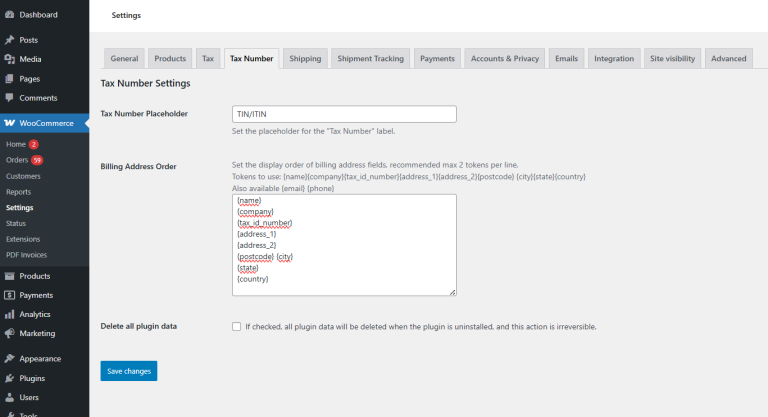
4. Using the Plugin
4.1 Where the Tax Number Appears
- On the WooCommerce checkout page.
- In the admin order details screen.
- In the customer’s My Account > Addresses section.
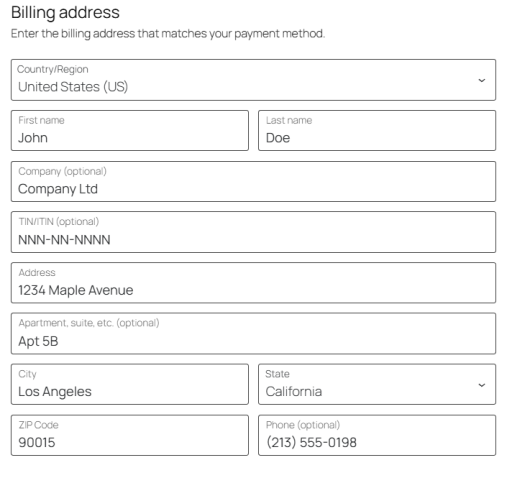
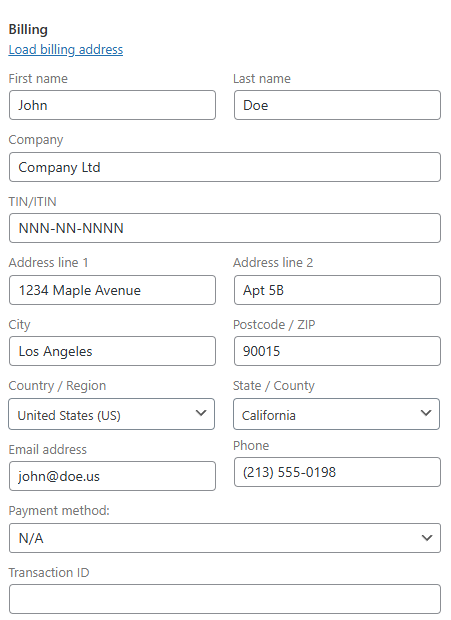
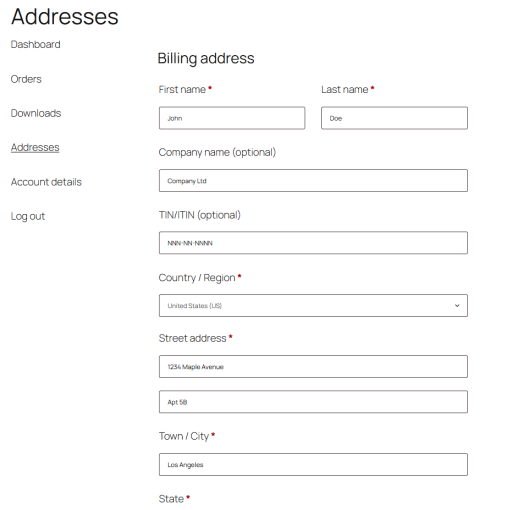
4.2 Storing and Managing the Tax Number
The plugin stores the entered TIN as order metadata and optionally in the user’s profile metadata, allowing for use in invoices or exports.
4.3 Placeholder and Billing Fields Customization
You can customize the placeholder text and the billing details via WooCommerce > Settings > Tax Number.

5. Frequently Asked Questions (FAQ)
- Where does the Tax Number field appear?
At checkout and in the billing address views (admin + customer). - Is the Tax Number stored?
Yes, in both order and user metadata. - Can I customize the field placeholder and the billing fields?
Yes, through plugin settings. - What happens when uninstalling?
The plugin can remove all its data if configured to do so in settings. - Is it theme compatible?
Yes, it works with most WooCommerce-compatible themes.
6. Uninstallation & Data Removal
To uninstall, go to Plugins and deactivate/delete the plugin. You can enable the “Delete all plugin data” option under WooCommerce > Settings > Tax Number before uninstalling.
7. Changelog
1.0.0
Initial release. Includes field integration in checkout, metadata storage, admin/user display, and uninstall support.
8. Support & Contact
For support, visit the WordPress plugin page or contact the developers at [email protected].
